Taming Multi-Cloud Kubernetes Networking with Topology Aware Routing
Behrouz Hassanbeygi
July 7, 2020
/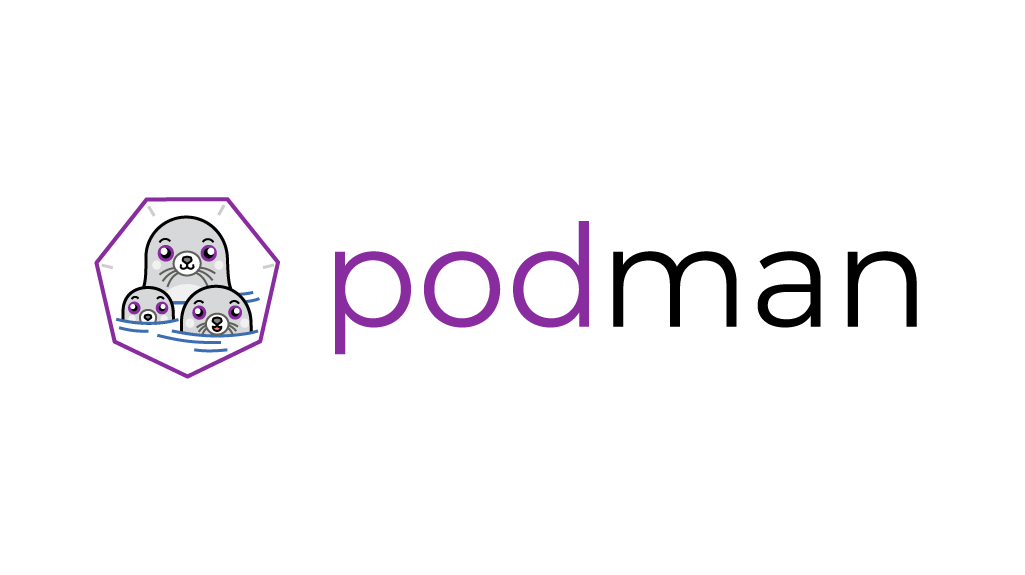
The Pod concept was introduced by Kubernetes. A pod is a group of containers that operate together. Podman uses a similar concept to manage a group of containers on a local server. All containers inside the pod share the same network namespace, so they can easily talk to each other over the localhost without the need to export any extra ports. You can refer Podman: Managing pods and containers in a local container runtime for more details about the technicals that Podman used. In this article, we will focus on how to run and manage pods on the local server.
The first thing to be done is the creation of a new pod.
# sudo podman pod create -n my-app -p 8081:80And then add a container to a pod
sudo podman run -dt --pod my-app -v /opt/http:/usr/share/nginx/html:ro --security-opt="seccomp=unconfined" --name hello-nginx nginxNotice that you can not run a container that binds a port to a container that runs in a pod. You have to bind the port to the pod instead, and there is an issue when you try to export multiple ports in a pod.
You can list all pods by podman pod ps
# sudo podman pod ps
POD ID NAME STATUS CREATED # OF CONTAINERS INFRA ID
75d943416fc8 my-app Created 26 minutes ago 1 30138c8d0d1cIf you stop a pod, all containers in the pod will be stopped as well.
$ sudo podman pod stop my-app
a2edfd1095760b1e2946271184743cce6f621665878b618ddc83d73b295070ba
$ sudo podman ps -a
CONTAINER ID IMAGE COMMAND CREATED STATUS PORTS NAMES
cacdc75990b0 docker.io/library/nginx:latest nginx -g daemon o... 2 minutes ago Exited (0) 7 seconds ago 0.0.0.0:8082->80/tcp hello-nginx
4dce350e01cf k8s.gcr.io/pause:3.1 3 minutes ago Exited (0) 7 seconds ago 0.0.0.0:8082->80/tcp a2edfd109576-infraSimilarly, starting a pod will start all containers in the pod.
$ sudo podman pod start my-app
a2edfd1095760b1e2946271184743cce6f621665878b618ddc83d73b295070ba
$ sudo podman ps -a
CONTAINER ID IMAGE COMMAND CREATED STATUS PORTS NAMES
cacdc75990b0 docker.io/library/nginx:latest nginx -g daemon o... 4 minutes ago Up 5 seconds ago 0.0.0.0:8082->80/tcp hello-nginx
4dce350e01cf k8s.gcr.io/pause:3.1https://mkdev.me/en/posts/dockerless-part-3-moving-development-environment-to-containers-with-podman
Podman supports setting a pod via Kubernetes-compatible pod definition YAML file. You can mount a volume by using hostPath
# my-app.yaml
apiVersion: v1
kind: Pod
metadata:
name: my-app
spec:
containers:
- name: ng1
image: nginx
ports:
- containerPort: 8001
hostPort: 8001
protocol: TCP
volumeMounts:
- name: html1-volume
mountPath: /opt/html
- name: config1-volume
mountPath: /etc/nginx/conf.d
- name: ng2
image: nginx
ports:
- containerPort: 8002
hostPort: 8002
protocol: TCP
volumeMounts:
- name: html2-volume
mountPath: /opt/html
- name: config2-volume
mountPath: /etc/nginx/conf.d
volumes:
- name: html1-volume
hostPath:
path: /opt/myapp/html1
type: Directory
- name: config1-volume
hostPath:
path: /opt/myapp/config1
type: Directory
- name: html2-volume
hostPath:
path: /opt/myapp/html2
type: Directory
- name: config2-volume
hostPath:
path: /opt/myapp/config2
type: DirectoryTo create a new pod with YAML file
$ sudo podman play kube ./my-app.yamlCheck all containers are running
$ podman ps -a
CONTAINER ID IMAGE COMMAND CREATED STATUS PORTS NAMES
2268e5ab9b61 nginx nginx -g daemon o... 2 minutes ago Up 2 minutes ago 0.0.0.0:8001-8002->8001-8002/tcp ng2
19dba831eeae nginx nginx -g daemon o... 2 minutes ago Up 2 minutes ago 0.0.0.0:8001-8002->8001-8002/tcp ng1
42c150972ddb k8s.gcr.io/pause:3.1 2 minutes ago Up 2 minutes ago 0.0.0.0:8001-8002->8001-8002/tcp 4ae6b24effb5-infraNotice that all the containers in a pod will share the same local IP 127.0.0.1. They must be running on different ports, otherwise, some container will fail to start due to the port conflict.
The ability for Podman to handle Kubernetes-compatible pod deployment is a clear differentiator to other container runtimes. For the Kubernetes users, they should be comfortable implementing the YAML file to manage a group of containers locally.
However, compared to docker-compose, Podman Pod can not be used to build multiple images at the same time. There is a third-party tool podman-compose that might offer this functionality, but I would suggest implementing a script for building images and use Podman Pod for containers management.
Address
Level 8
11-17 York Street
Sydney NSW 2000
Phone Number
+61 2 8294 8067
Email
[email protected]
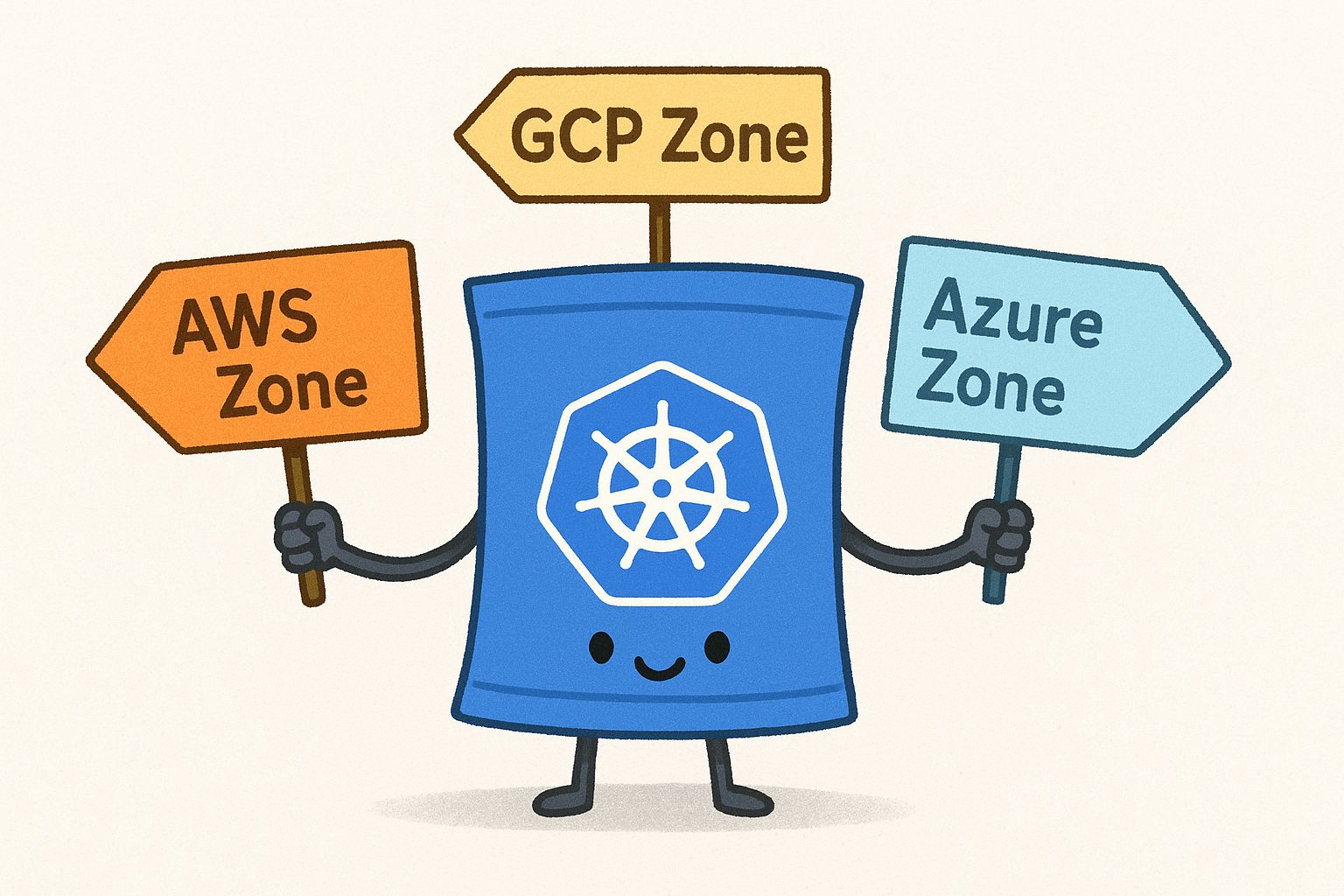
By Behrouz Hassanbeygi

By Behrouz Hassanbeygi
© 2017-2026 Darumatic Pty Ltd. All Rights Reserved.